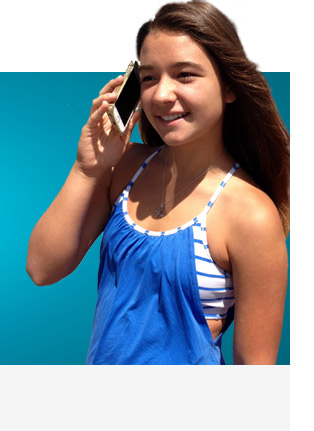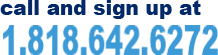How can I change my personal account details online
1. Log in to My Account – you can use your registered phone number as the username and account number as the password
2. Click on My Account Information – on the left hand side of the screen.
3. Click the Edit button next to the section you would like to update.
4. Enter your new information and click the Submit button
Add/remove subscribed numbers from your account
Add up to 4 registered numbers per account. With My Account changing your subscribed numbers is easy and free.
1. Log in to My Account – you can use your registered phone number as the username and account number as the password
2. Click on My Services – on the left hand side of the screen
3. To add a phone number to your account, click the plus sign and click on the “Save” button
4. To remove numbers – simply click on the trash can icon next to the number you want to remove
View your call details
1. Log in to My Account – you can use your registered phone number as the username and account number as the password
2. Click on My Usage – on the left hand side of the screen
3. Select the desired month from the drop down menu.
4. Find all your call details including date and time of call, duration, origination and destination numbers.
You can even download your usage for analysis by clicking on the download icon.
How do I receive my invoice and pay my bill?
You will receive a notification via email when your invoice is ready and you can review your invoice on My Account. We will process your credit card payment on the due date.
How can I view my invoices online
1. Log in to My Account – you can use your registered phone number as the username and account number as the password
2. Click on My Billing - View Bills on the left hand side of the screen
3. You will see a list of invoices. Simply click the “view” link next to the invoice you would like to see.
4. A new window with a PDF will appear with your invoice for you to view, save or print.
How can I view my payment history online
1. Log in to My Account – you can use your registered phone number as the username and account number as the password
2. Click on My Billing - Payment History on the left hand side of the screen
3. You will see a list of your recent payments.
How do I request credit for 1 minute calls that did not get connected?
1. Log in to My Account – you can use your registered phone number as the username and account number as the password
2. Click on My Usage – on the left hand side of the screen
3. Select the desired month from the drop down menu.
4. Scroll to the bottom of the page
5. Click on the link Request credit for call of 1 minute or less
6. Click on the circle by the first call
7. Scroll to bottom and choose reason from drop down
8. Click on save button
Add/remove speed dial numbers
Add up to 99 personalized speed dial numbers.
After you set up your speed dial numbers just dial the CellConnect access number and enter your speed dial code instead of the phone number at the destination prompt.
Save time and stop dialing those long international numbers.
1. Log in to My Account – you can use your registered phone number as the username and account number as the password
2. Click on My Services – “My Speed Dial Numbers” on the left hand side of the screen
3. Enter a speed dial code and a corresponding telephone number in the designated fields.
And click the save disk icon. Remember to add 011 before international phone numbers and 1 to domestic numbers.
4. To remove numbers – simply click on the trash can icon next to the number you want to remove.
Set up OneTouch Dial Numbers
Assign up to 20 personalized OneTouch Dial Numbers for any international or domestic destination telephone numbers.
With OneTouch Dial you only need to dial the assigned access number and your call will be connected to your destination.
Just save the access number in your contacts. It’s that easy.
1. Log in to My Account – you can use your registered phone number as the username and account number as the password
2. Click on My Services – OneTouch Dial Numbers on the left hand side of the screen
3. Simply enter the destination phone number (without any dashes) you would like to call and a description for your contact.
And click the save disk icon. Remember to add 011 before international phone numbers and 1 to domestic numbers.
4.To remove numbers – simply click on the trash can icon next to the number you want to remove.
- With My Account you can:
- Change personal info, including mailing address
- Update email and change password
- Add or remove subscribed telephone numbers
- View call detail records and service usage
- View invoices
- View payment history and balance information
- Update billing information and credit card information
- Manage speed dial numbers
- View rates
- View country dialing codes